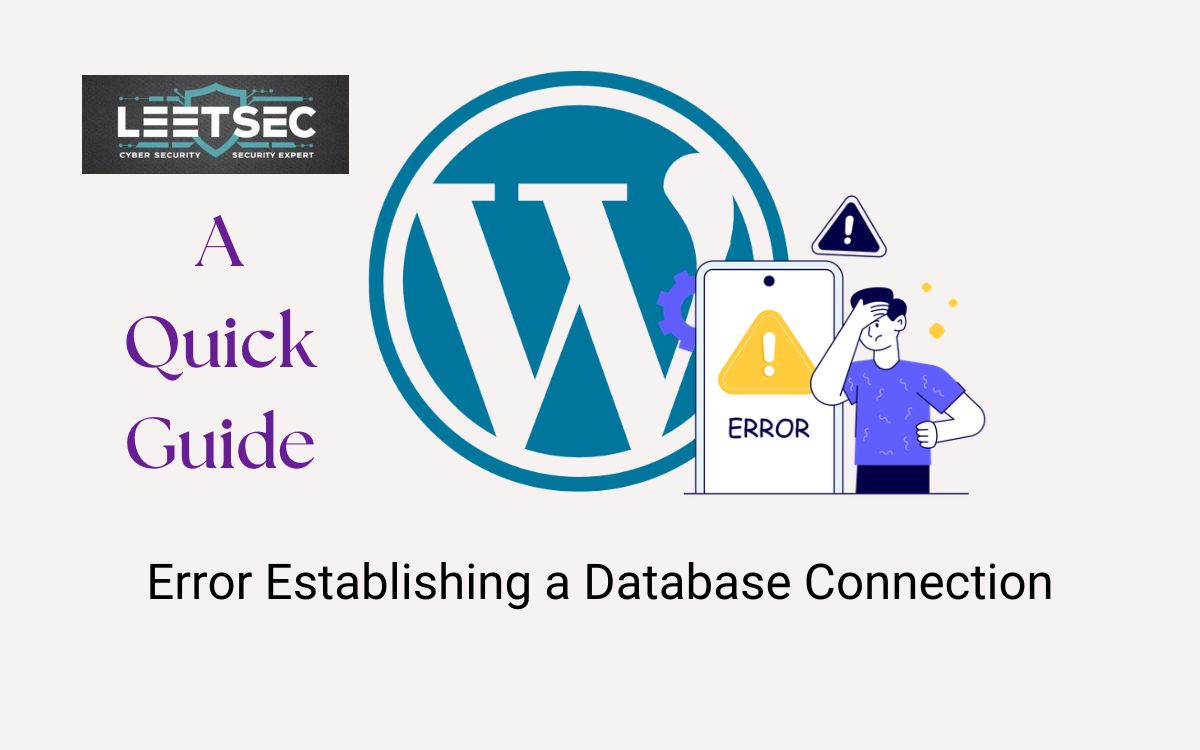The “Error Establishing a Database Connection” is a common yet alarming issue that many WordPress users encounter. This error signifies that your website cannot communicate with its database, which stores all your site’s content, settings, and configurations. Understanding the causes and solutions for this error is crucial for restoring the functionality of your WordPress site swiftly.
Common Causes of the “Error Establishing a Database Connection”
- Incorrect Database Credentials
One of the most frequent causes of this error is incorrect database login credentials. WordPress relies on accurate database names, usernames, passwords, and host information stored in thewp-config.phpfile. Even a minor typo or recent change in these details can disrupt the connection between your site and its database. - Corrupted Database
Databases can become corrupted for various reasons, such as failed updates, plugin conflicts, or malware attacks. Corruption within the database tables can prevent WordPress from accessing the data it needs to function correctly. - Database Server Downtime
If your database server is down, overloaded, or experiencing other issues, it won’t be able to respond to connection requests from your WordPress site, leading to this error. - Web Hosting Issues
Sometimes, the problem stems from your web hosting provider. Server misconfigurations, network problems, or hosting-related issues can also trigger this error. - Exceeded Database Quota
In shared hosting environments, exceeding your allocated database quota can block further connections to the database, resulting in the “Error Establishing a Database Connection.”
Step-by-Step Guide to Fixing the Error
- Check Database Credentials
- Open the
wp-config.phpfile located in your WordPress root directory. - Verify the database name, username, password, and host information. Make sure these match the details provided by your hosting provider.
- Open the
- Repair the Database
- Add
define('WP_ALLOW_REPAIR', true);to yourwp-config.phpfile. - Visit
http://yourdomain.com/wp-admin/maint/repair.phpto repair and optimize the database. - After repairing, remove the line from your
wp-config.phpfile.
- Add
- Check Database Server Status
- Contact your hosting provider to confirm that the database server is running and accessible.
- Alternatively, check the server status via your hosting control panel.
- Optimize Server Resources
- If you’re using shared hosting, consider upgrading to a higher plan or a VPS to ensure adequate resources.
- Implement caching and optimization plugins to reduce server load and enhance performance.
- Restore a Backup
- If the database is severely corrupted, restore your site from a recent backup that includes both the database and files.
Preventive Measures to Avoid the Error
- Regular Backups
Regularly back up your WordPress site, including the database, to ensure you can quickly restore it if any issues arise. - Use Reliable Hosting
Choose a reliable hosting provider that offers robust database management and responsive support. - Monitor Site Health
Regularly monitor your site’s performance and health to detect and address potential issues early. - Update and Maintain
Keep WordPress, themes, and plugins updated to their latest versions to avoid compatibility and security issues that can lead to database errors.
Conclusion
The “Error Establishing a Database Connection” can be daunting, but it is fixable with the right approach. By understanding the underlying causes and applying systematic troubleshooting steps, you can quickly restore your WordPress site. Additionally, regular maintenance and preventive measures can help you avoid such errors in the future, ensuring your site remains functional and secure. a smooth and uninterrupted website experience.
Contact us today for expert support and ensure your site runs smoothly!