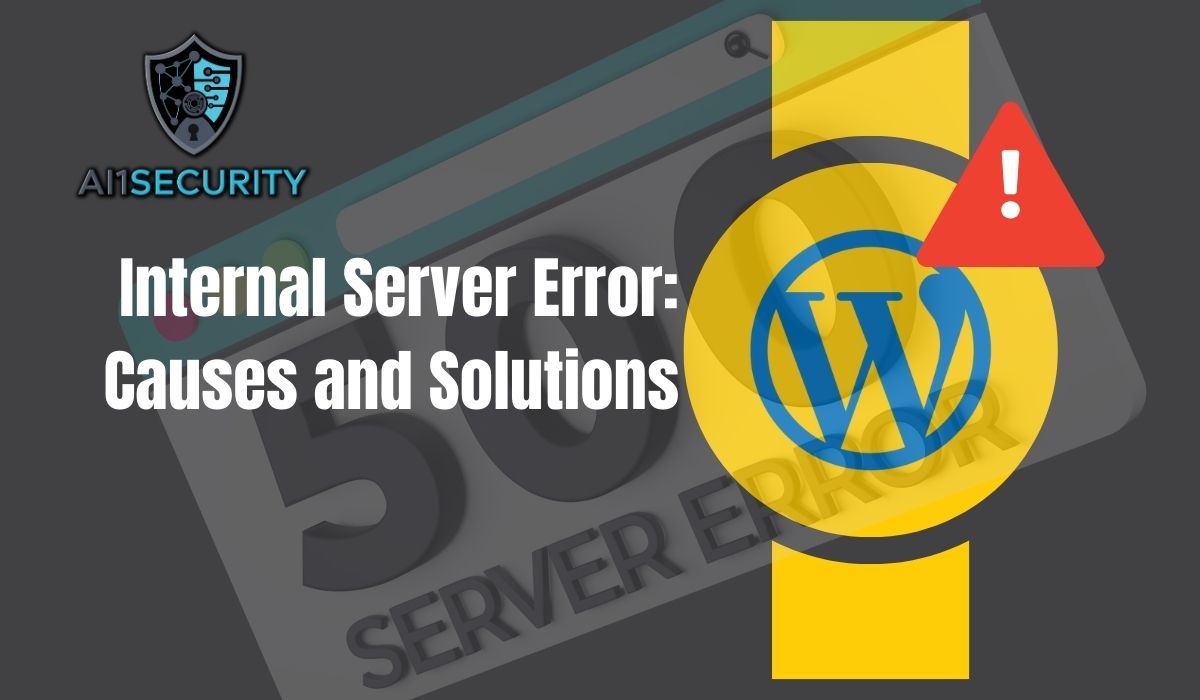The 500 Internal Server Error, often displayed as “500 Internal Server Error,” is a generic error message indicating that something has gone wrong on the server. It’s a frustratingly vague issue for web developers and site administrators, as it doesn’t pinpoint the exact problem. However, understanding its common causes can help diagnose and resolve the error more efficiently.
Common Causes of 500 Internal Server Error
- Server Overload: When a server is overwhelmed by too many requests or resource-intensive processes, it can result in a 500 error.
- Permission Errors: Incorrect file and folder permissions can prevent the server from accessing necessary files.
- Faulty .htaccess File: A misconfigured .htaccess file can lead to server errors, especially in Apache servers.
- Script Errors: Problems in server-side scripts (e.g., PHP, Python) can cause a 500 error if they exceed execution limits or contain code errors.
- Exhausted PHP Memory Limit: When a PHP script consumes more memory than allocated, it can trigger a 500 error.
- Corrupted Core Files: Issues with core system files, such as missing or corrupted files, can result in this error.
- Third-party Plugins or Themes: In content management systems (CMS) like WordPress, faulty plugins or themes can often cause 500 errors.
Troubleshooting and Fixing 500 Internal Server Errors
- Check Server Logs: Server logs can provide detailed error messages, helping to pinpoint the exact cause of the problem.
- Increase PHP Memory Limit: Adjust the memory limit in the php.ini file or through the .htaccess file to handle larger processes.
- Correct File Permissions: Ensure that files have permissions set to 644 and directories to 755.
- Review .htaccess File: Restore or rebuild the .htaccess file to ensure it’s properly configured.
- Disable Plugins and Themes: Temporarily disable plugins and themes to identify if any are causing the issue.
- Re-upload Core Files: Re-uploading core files of the CMS or application can replace any corrupted files.
- Check for Script Errors: Review and debug scripts to identify and fix any code issues causing the error.
Preventing Future 500 Internal Server Errors
- Regular Updates: Keep server software, CMS, plugins, and themes updated to avoid compatibility issues and bugs.
- Monitor Server Load: Use monitoring tools to keep an eye on server load and resource usage.
- Backup Regularly: Regular backups ensure that you can quickly restore your site if something goes wrong.
- Optimize Code and Database: Optimize scripts and databases to ensure efficient performance and reduced resource consumption.
The 500 Internal Server Error is a challenging but manageable issue. By systematically identifying potential causes and applying targeted fixes, you can minimize downtime and keep your website running smoothly. Regular maintenance and monitoring are key to preventing future occurrences of this error.
Contact us today for expert support and ensure your site runs smoothly!