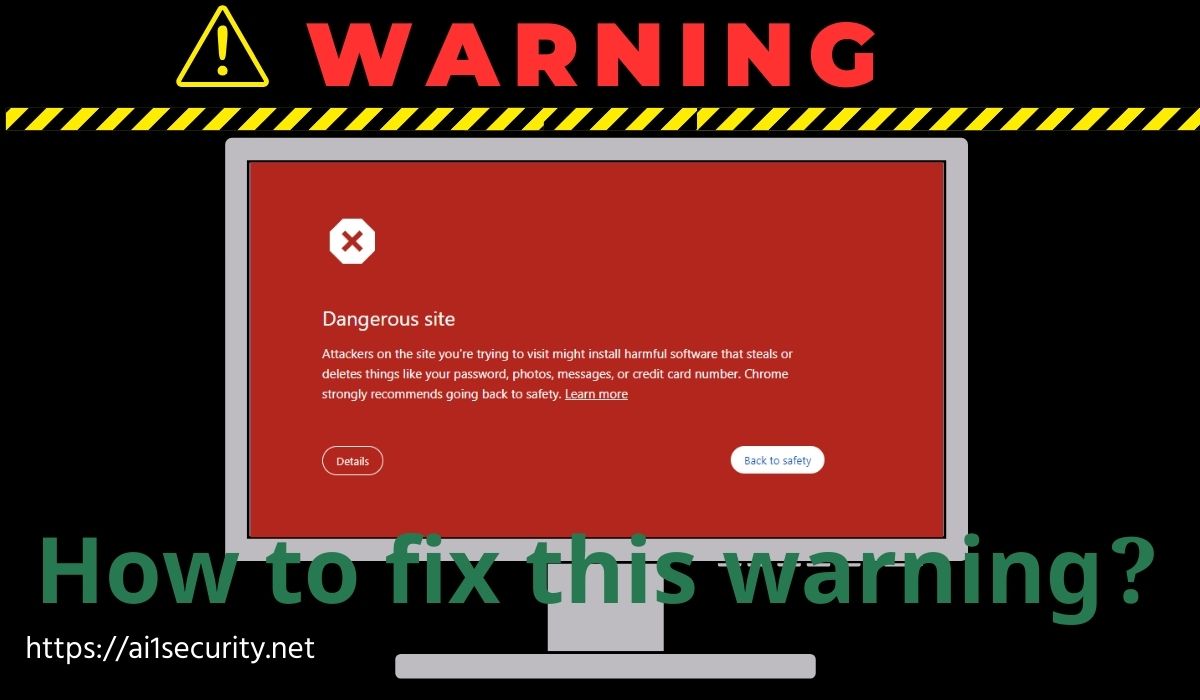Introduction
The Google “Dangerous Site” warning can significantly impact your website’s reputation and online presence. It often indicates that your site is infected with malware, hosting malicious content, or engaged in phishing activities. In this guide, we’ll walk you through the steps to identify and resolve these issues.
Understanding the Issue
The “Dangerous Site” warning can be caused by several factors, including:
- Malware Infection: Malicious code injected into your website can compromise its security and functionality.
- Phishing Attempts: Your site might be used to trick visitors into revealing sensitive personal information.
- Unintentional Malicious Content: Third-party plugins, themes, or content can sometimes introduce harmful elements.
- Hacked Site: Your website may have been compromised by hackers, leading to various security issues.
Steps to Resolve the Problem
- Back Up Your Website: Before making any changes, create a full backup of your website, including files and database. This will serve as a safety net in case something goes wrong.
- Scan for Malware: Use a reputable malware scanner to thoroughly check your website for malicious code. Popular options include:
- Wordfence: A WordPress-specific security plugin.
- Sucuri: A comprehensive website security solution.
- Malwarebytes: A general-purpose antivirus scanner.
- Remove Infected Files: If malware is found, carefully remove or replace the infected files. Be cautious not to delete essential files that are not part of the malware.
- Check for Compromised Accounts: Ensure that your website’s administrative accounts haven’t been compromised. Change passwords for all accounts, especially those with high privileges.
- Update Software: Keep your website’s content management system (CMS), plugins, and themes up-to-date with the latest security patches. Outdated software can be vulnerable to exploits.
- Review Third-Party Content: Ensure that third-party plugins, themes, or content you’re using are from reputable sources and regularly updated.
- Strengthen Security Measures: Implement additional security measures, such as:
- Using strong, unique passwords.
- Enabling two-factor authentication.
- Limiting access to your website’s administrative area.
- Regularly monitoring your website for suspicious activity.
- Request a Review: Once you’ve addressed the issues, submit a request to Google Safe Browsing to have your website re-evaluated.
Need More Help?
If you’re unable to resolve the issue on your own, consider consulting with a website security expert or hiring a professional to clean up your website.